Daily Business Manager
The Daily Business Manager (DBM) centralizes some of the most
common daily tasks in a single handy location; it can help you complete daily tasks and keep track your company's business performance.
 Use the DBM to help you:
Use the DBM to help you:
- Process payments more efficiently. Use batch
processing to issue payments due or recurring sales invoices.
- Retrieve frequently used sales orders. Store recurring
transactions for tasks that you complete every month, like paying rent, or transactions you want to keep handy(such as a service you offer at regular intervals, or for a discounted price for mid-month rates on rental vans).
- Keep track of important tasks. Use
to-do lists to remind you to take care of
tasks that need attention, such as shipping orders and paying your vendors on time.
- Evaluate your business. View totals and
graphs of current business performance
measurements.
If you are not using the DBM
regularly, you can turn it off and open it only when you need it. You
can also turn it back on so that it displays when you open your company.
Keeping Your Business on Track
The DBM is divided into two viewing windows:
 Select Notes & To Do List to view:
Select Notes & To Do List to view:
 Calendar
Calendar
When you select a date in the Business Calendar, you can view notes entered for a specific date (summer sale starts June 30) , look up memos about customers or vendors (Capitol Seafoods 10 yr anniversary), scheduled payments due (rent), recurring transactions (sales order for 'weed and seed' service).
Dates that are bold in the calendar
have notes, memos or due dates attached to them.
You can change the date
on which you process a transaction in the DBM
(right-click on the date) without changing your current session date.
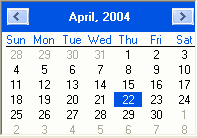
 Notes
Notes
Use the Notes box to save reminders for yourself,
record appointments, or add notes about upcoming events("Hire event security by June 12").To see
or add notes for a specific date, just click on the date in the calendar
and read or enter notes.
 To-do List (Memos,
To-do List (Memos,
 Recurring,
Recurring,
 Payments Due,
Payments Due,
 Purchase Orders,
Purchase Orders,
 Sales Due
Sales Due
 , Sales Orders
, Sales Orders
 )
)
Memos Tab. Memos displayed
in the DBM
are recorded and stored in customer
and vendor records. The memos you see are specific to the date selected on the DBM
calendar. You can control if
and when memos appear in the DBM
from within customer or vendor records.
Recurring. Entering the same transaction every month, such as a rent payment or a repeat sales order, can be cumbersome. Sage 50 Accounting allows you to store recurring transactions so that you can recall and process them (with adjustments if required) when you need.
Payments Due Tab. Payments
Due shows you all of the vendor bills due for date selected in the DBM
calendar. You can pay bills (including print cheques) directly from the DBM.
You can even pay multiple bills due on the same date with just a few clicks.
Purchase Orders/Sales Orders. Select a purchase order or sales order from the list and quickly convert it to a purchase invoice or sales invoice.
Sales Due Tab. Sales Due
shows you all of the customer invoices due for date selected in the DBM
calendar. You can apply customer payments to invoices directly from the
DBM. Customer
payments must be processed one-at-a-time.
 Select Business Performance to view:
Select Business Performance to view:
Wondering about your company's current financial status? The Business Performance window provides a full description of several measurement tools, and displays a graph to help monitor progress. You can use these measurements to identify: whether you have enough cash to cover upcoming expenses, your current debt load and whether it is manageable based on company performance. You can choose from several business performance measurements, which you can add to the list at any time.
What do you want to do?
Open the Daily
Business Manager
Attach notes
and reminders to the business calendar
Show a specific date range of
events in your notes or to-do list
Add, change, or remove a memo
Process
multiple transactions at once
Set
when the Daily Business Manager displays automatically
Clear
notes from the calendar
View
business performance measurements and graphs
Choose
which business performance measurements to display in the Daily Business
Manager
View
and print recurring transactions
 Use the DBM to help you:
Use the DBM to help you:
 Select Notes & To Do List to view:
Select Notes & To Do List to view:
 Select Business Performance to view:
Select Business Performance to view: