
Use this window to edit a customer's credit card details, get authorization for a credit card payment or refund, and print a credit card authorization receipt.
Note: If you are in Lookup mode, you cannot perform these tasks because the credit card information cannot be altered in any way. However, you are still able to print the credit card authorization receipt.
 Before you can perform these tasks
Before you can perform these tasks
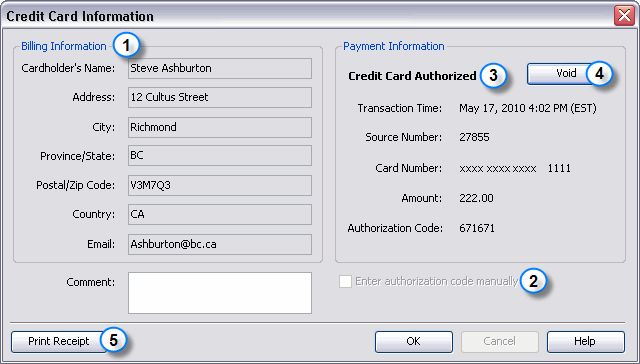
(1) Billing Information
The customer's contact information used in the credit card transaction is displayed in these boxes.
(2) Enter Authorization Code Manually
Select this option if you want to enter an authorization code for the transaction.
(3) Status Message
The current status of the credit card transaction is displayed here. For example:
(4) Charge, Refund, or Void Button
Click this button to open the Sage Exchange module window where you process the credit card transaction. The text displayed on the button changes depending on the type of credit card transaction Sage Simply Accounting is able to process at that moment.
Note: If you click OK without clicking the transaction button, the credit card transaction will not be processed.
(5) Print Receipt
Click this button to print an authorization receipt. This button is only enabled after a credit card transaction has been authorized successfully.